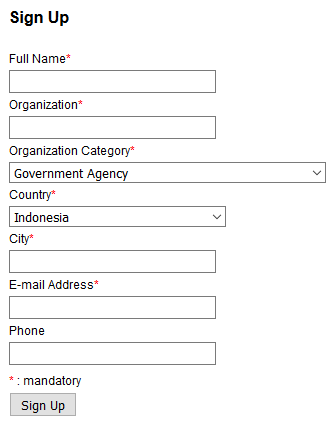General
On the website's homepage, you will see two main buttons. The play button ( ![]() ) will take you to the poverty map video profile, while the menu icon (
) will take you to the poverty map video profile, while the menu icon ( ![]() ) on the top right-hand corner of the webpage will open a navigation bar on the left-hand side of the page. The navigation bar has five main menus:
) on the top right-hand corner of the webpage will open a navigation bar on the left-hand side of the page. The navigation bar has five main menus:
- Home: link to the website's homepage.
- Map: link to the poverty map page. Instructions on using the map will be explained in detail below.
- User Guide: a written tutorial on how to use the poverty and livelihood map website. Clicking the small arrow next to the User Guide will show a drop down menu containing About the Map, Methodology, Video Tutorials, and Related Sites.
- About the Map: a detailed explanation about SMERU's poverty map.
- Methodology: provides casual technical information about the creation of the poverty map
- Video Tutorials: links to video tutorials on how to use the website in general, how to use the poverty map, and how to choose livelihood indicators on the map.
- Related Sites: links to the websites related to the poverty map.
- Reports: provides supporting documents related to the poverty map.
- Contact Us: features that enable the user to give feedback and suggestions to the poverty map team.
Explanations about the background of the Poverty and Livelihood Map of Indonesia 2015 can be accessed through this video, which you can also access from the homepage by clicking the Play button. You can also read the explanation in About the Map or in our brochure.